What you get below:
1. Copy the Code – tells you how to copy the game you see here
2. Hack the Code – gives you ways for students to modify the existing code
3. Teach Students – A suggested instructional sequence for helping students to build their own games from the ground up.
COPY THE CODE
1) Use this link to open Scratch: https://champierre.github.io/scratch3/
2) Click on the “Add extension” icon (bottom left corner)
3) Scroll down and select “Facemesh2Scratch” extension. Note: It will take a while to open. Your computer will look like it’s locked up, but it isn’t.
4) Download this Scratch code: https://drive.google.com/file/d/1oBknAF2ihOVd1cYClAh-6mx6CyfTEc9I/view?usp=sharing (Open the link. Then, right-mouse click on the file and select “download”
5) In Scratch, select: File –> open, and open the code you downloaded in step 4. (Be sure to open that code AFTER you do steps 1-3. The Facemesh2Scratch extension has to be open first.)
6) Click the green flag and start playing the game.
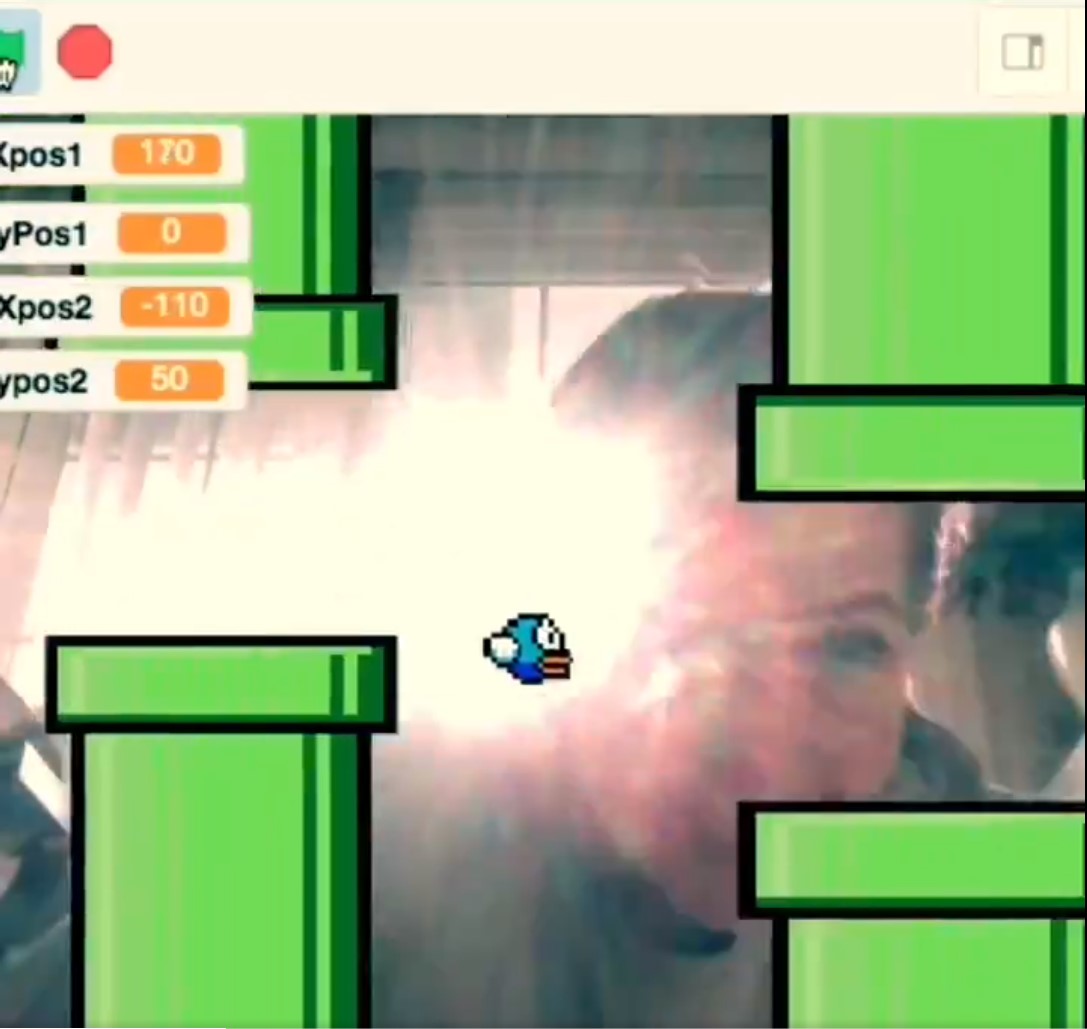
HACK THE CODE
Q: How can I speed up the scroll?
A: Increase the speed of the “glide.”
Q: How can teachers suggest students modify the code?
Simple:
- Increase speed of the game
- Change the Flappy Bird sprite to your favorite character
- Reduce distance between the pipes
Intermediate:
- Play a sound when the Flappy Bird touches a pipe
- Create a score board. Add a point when Flappy Bird makes it through a pipe. Lose a point if Flappy Bird touches a pipe.
Design thinking:
- Create a fun game for others who are in quarantine and not moving as much. How can you help more people move in a fun way? Not everyone can do push-ups. What other kinds of movement can you inspire with your game?
TEACH STUDENTS
Q: What is the easiest way to share code with students?
A: Students need the Facemesh2Scratch extension loaded in Scratch before they open the code linked in the above section “Copy the Code”. Follow steps for “Copy the Code” above to share with students.
Otherwise, consider creating your own instructional sequence.
STEP ONE – Students open Facemesh2Scratch extension in Scratch.
1) Use this link to open Scratch: https://champierre.github.io/scratch3/
2) Click on the “Add extension” icon (bottom left corner)
3) Scroll down and select “Facemesh2Scratch” extension. Note: It will take a while to open. Your computer will look like it’s locked up, but it isn’t.
4) Practice using this code to see what happens.
STEP TWO – Learn to create scrolling sprites.
Does anyone in your class know how to do this? Let them teach others. Students can also use tutorials, such as the one below.
STEP THREE – Students identify problems to solve
What problems do your students still need to solve in making their game?
Form interest-based groups around remaining problems using a platform like Flipgrid. Allow students who are trying to solve similar problems to work together. Get the students name their own problems and find people who share similar problems. Don’t go too fast at this step. There is a lot of learning in being able to name the problem you are trying to solve. Answer their questions with questions.
Encourage them to:
- Name the problem
- Identify resources they already know about that could help
- Identify resources they wish they had
- Ask them how they can obtain the resources that they wish they had.
- There will likely be many problems. Ask them to focus on the hardest problem first.
Places to find resources they will possibly need:
Youtube Scratch tutorials
Scratch community help pages
Identify an expert in the field to reach out to
Have fun.
<3
-KatieDays

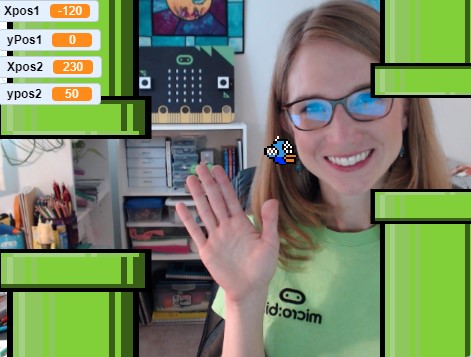
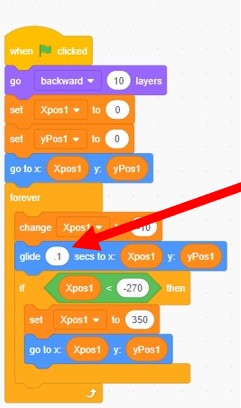
You must be logged in to post a comment.